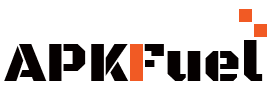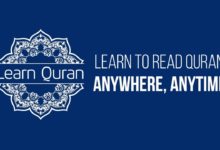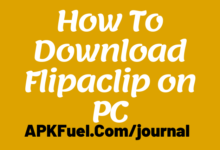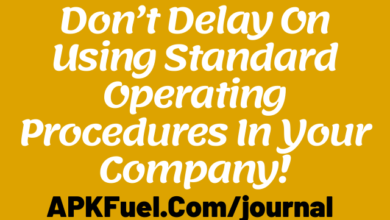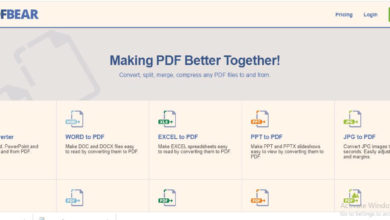7 Edits And Conversions You Can Do With PDFBear
Browser-based PDF editors like PDFBear are a godsend for people who want to do quick edits and conversions online. PDF files are one of the most shared types of files on any platform, especially with businesses, colleges, etc. We all know that browser-based PDF applications offer a myriad of tools, but what are the basic ones you can do? In this article, we’ve collated the bulk of it:
1. Convert Word to PDF
Converting a Word document into PDF is fairly a standard thing of operation for most word processing applications. But when you do word processing online on tools like GDocs and such, converting Word to PDF will be easier to administer on browser-based PDF. You just upload the Word file on the tool and wait for the resulting file to download. It’s that easy!
2. Convert PDF to Word
What’s an online, browser-based PDF application if it can only turn a Word file to PDF but not vice-versa. Luckily, PDFBear can help you with the reverse conversion of Word to PDF as well. With this type of conversion, the PDF file elements must be editable when it comes out as a Word file, so picking the OCR option for the conversion is a smart choice.
3. Convert Excel to PDF
A classic Microsoft Office-based file, Excel files usually are converted to PDF for presentation purposes. This is commonly done for files that need to be printed out and checked by a focal person. So instead of sending an Excel file to other parts of the world where the chances of it having reformatting issues when opened are likely, convert it to PDF first so that no important information is lost.
4. Convert PDF to Excel
In the same way that PDF files can be converted into Word files, you can also convert a PDF file to Excel if you want to edit some information within the document before printing out. Similar with PDF to Word conversion, you need to convert with the OCR function so that the elements on the PDF file will be editable on the resulting Excel file.
5. Split PDF
Splitting a PDF into two, three, or more documents seem like an easy job to do. But you need to be accurate, or else you run the risk of incomplete details on the resulting files. PDFBear’s Split PDF tool lets you highlight the pages of the PDF you want to split so that you have a reference point of where you are from the last split you made. It can also do batch splitting for a bunch of documents needed to be processed immediately.
6. Repair PDF
Broken and corrupt PDF files are a bane in everyone’s existence. There are many reasons why a PDF file becomes broken or corrupted upon downloading. One of the main ones is when a crash happens on the application saving the file while it’s uploading. Repairing a PDF manually is a nightmare, but with PDFBear’s Repair PDF tool, you can just upload the broken or corrupted file, let the tool work its magic, and download the resulting file after seconds!
7. Compress PDF
Compressing PDFs is needed when you want a resource-heavy PDF file to be lighter for sending and sharing over the Internet. PDF with images, text, and infographics tend to take up more space than just text-only ones. Messaging platforms, even emails, usually only have a 25MB limit for sending and sharing files, so a compressed file is key for stability in sending.
Takeaway
Those are just the basic edits and conversions you can do in an all-in-one browser-based PDF tool like PDFBear. Always bear in mind that there are still other edits you can do with it, and bookmarking the site is a smart choice going forward. This way, when you need to edit or convert a PDF file, you just open a new tab and access the individual tool for it.