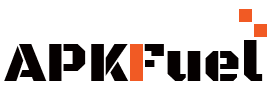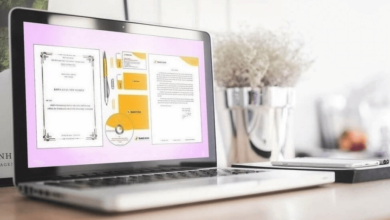How to Play GTA 5 Android?
GTA 5 is considered the best online game by mass gamers ever since its release. It is the most thrilling version of the whole Grand Theft Auto gaming series. But, much to the disappointment of the GTA 5 players, one can only play this game on Xbox 360 and PlayStation 3.
After some time, the developers of the GTA 5 gaming series released an updated version available for Xbox One and PlayStation 4. Later, a PC version of GTA 5 was also released, which increased the game’s popularity. However, there is still no expected announcement for the availability of portable GTA 5 for mobile devices.
But, you do not have to fret over it as other interested developers have created an APK version of GTA 5 Android. This article will find a simple process on how you can play GTA 5 on your Android phone or iOS device. So, stay tuned to the posts and learn how to play the optimized GTA 5 on your mobile devices.
As of now, there are several ways to play GTA 5 on your mobile device, such as by using Xbox Game Pass, Steam Link, PS Remote Play, etc. Each method has different requirements. However, today, we will focus on the steps you can follow for GTA 5 Android download using the Steam Link process.
So, let’s get on with the steps mentioned below and learn to play GTA 5 on Android devices.
Play GTA 5 Android using the Steam Link App
Step 1: Before proceeding with the steps, you have to first download the Steam Link app on your desktop or PC and then register yourself.
Step 2: Then, you need to download the Steam Link app on your Android device from Google Play Store for free.
Step 3: When the Steam Link is available on both devices, run the app and then click on “Get Started” as the setup screen appears.
Step 4: For those who own a third-party controller or a Steam controller, you can pair it with your Android device. If not, then you can still play with the proper use of touch controls. To enable this feature, just click on “Use touch control.”
Step 5: As soon as the Steam Link app is run, it will start scanning for all the available PCs/desktops and even those PCS with Steam running on them.
Step 6: When a desktop or PC is paired up on the Steam Link app, tap on the connected device and enter the required PIN to successfully complete the pairing.
Step 7: After you input the required PIN on the Steam desktop/PC, the Steam Link app will run a network test. When the trial ends, click on OK.
Step 8: As the following screen appears, look for a green checkmark against the connected touch controller and the PC or desktop.
Step 9: When both are connected on Steam Link, click on “Start Playing.”
Step 10: When you get access to the Steam library, go through the remote play games optimized for mobile devices. Look for GTA 5 and select it.
Step 11: Next, you have to tap on the “Play” button on the new screen. You can now start playing GTA 5 Android on your device.
For those GTA 5 players, who do not own a touch controller, you just need to connect your Android phone with the available PC with Steam installed. If you want to download GTA 5 Android, visit this page- https://mobilegta5.mobi/. Nonetheless, with the mirroring technique of the Steam Link app, you can easily play GTA 5 on your Android phone.